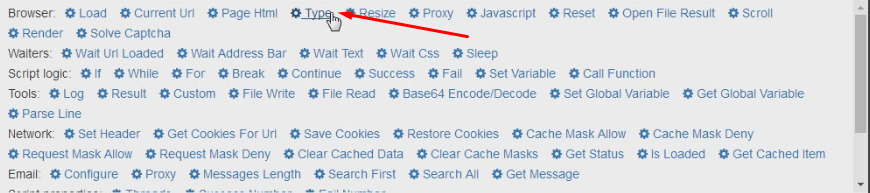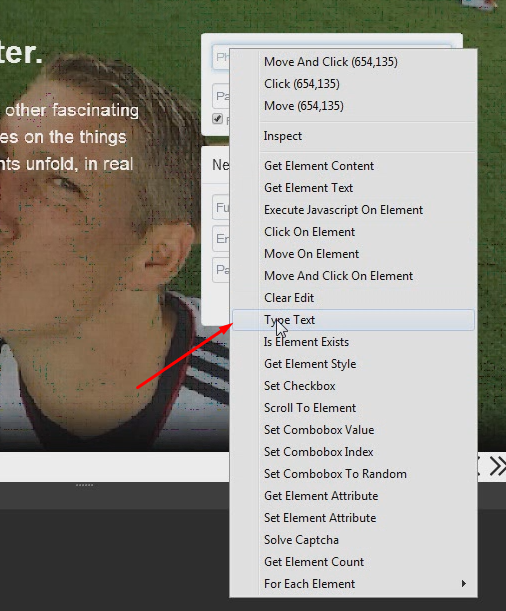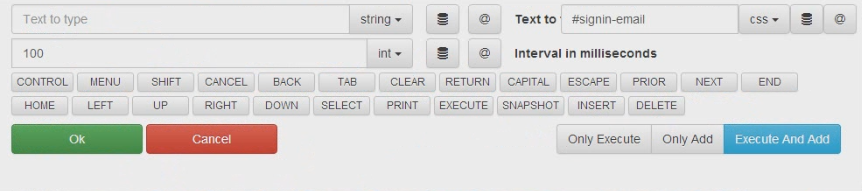How to type text
You can press keys in two ways in Browser Automation Studio. First is use “Type” action:
This action inputs keys on currently focused element. If you want to input in specific textbox it is better to use second approach.
Second approach is use “Type Text” on element context menu:
The difference between those two methods is only one: second one moves mouse and clicks on element before typing.
Type action has following interface:
“Interval in milliseconds” parameter means how much BrowserAutomationStudio will wait between every keypress.
Every white button below interval parameter corresponds to one of special keys.
You can find special keys list on microsoft site.
First three special char are: Ctrl, Alt and Shift. They are not standalone keys, but key modifiers. You can use it with another keys. For example <CONTROL>a shortcut selects all text in input. <CONTROL>a<DELETE> cleans input content. With <TAB> key you can fill forms without mouse like this: field1<TAB>field2. Key <RETURN> designates “Enter” key and can help to submit form.
Next video shows how to input form fields with and without mouse: